Howto create a USB Windows 7 installer.
I know there are a lot of people have laptop or netbook without a DVD drive. So if you want to format your machine it will be a nightmare. So i will give you a short step by step guide on howto create a bootable USB Windows 7 installer so that you can install your Windows 7 onto your laptop or netbook even if you dont have the DVD drive.
What you need.
a) Windows 7 DVD of course!
b) A 4GB USB Thumbdrive
Note:-
You can only create a 64-bit Windows 7 bootable USB flash drive if your current Windows 7 installation is also 64-bit.
You can create a 32-bit Windows 7 bootable USB flash drive if your current Windows 7 installation is 32-bit or 64-bit.
Step 1.
Format the 4GB USB Thumbdrive.
Step 2.
Then open a command prompt and run as adminsitrator.
Type the following command and wait till the command execute successfully before moving on to the next.
1. diskpart
2. list disk
3. select disk x (x is the usb drive letter)
4. clean
5. create Partition primary
6. select parition 1
7. active
8. format fs=ntfs
9. assign
10. exit
Step 3.
Copy all the content from your Windows 7 DVD into your C:\Windows 7
Then open a command prompt (similar to step 2) and
goto C:\Windows 7\boot
type
bootsect.exe /nt60 x (x is the usb drive letter)
Step 4.
Copy all content from C:\windows 7 to your usb thumbdrive and you are ready !!!
You can use this usb to install Windows 7 to your laptop now!!!
What you need.
a) Windows 7 DVD of course!
b) A 4GB USB Thumbdrive
Note:-
You can only create a 64-bit Windows 7 bootable USB flash drive if your current Windows 7 installation is also 64-bit.
You can create a 32-bit Windows 7 bootable USB flash drive if your current Windows 7 installation is 32-bit or 64-bit.
Step 1.
Format the 4GB USB Thumbdrive.
Step 2.
Then open a command prompt and run as adminsitrator.
Type the following command and wait till the command execute successfully before moving on to the next.
1. diskpart
2. list disk
3. select disk x (x is the usb drive letter)
4. clean
5. create Partition primary
6. select parition 1
7. active
8. format fs=ntfs
9. assign
10. exit
Step 3.
Copy all the content from your Windows 7 DVD into your C:\Windows 7
Then open a command prompt (similar to step 2) and
goto C:\Windows 7\boot
type
bootsect.exe /nt60 x (x is the usb drive letter)
Step 4.
Copy all content from C:\windows 7 to your usb thumbdrive and you are ready !!!
You can use this usb to install Windows 7 to your laptop now!!!
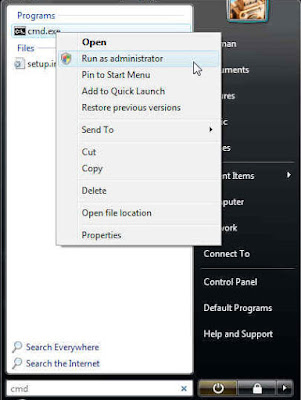
Comments